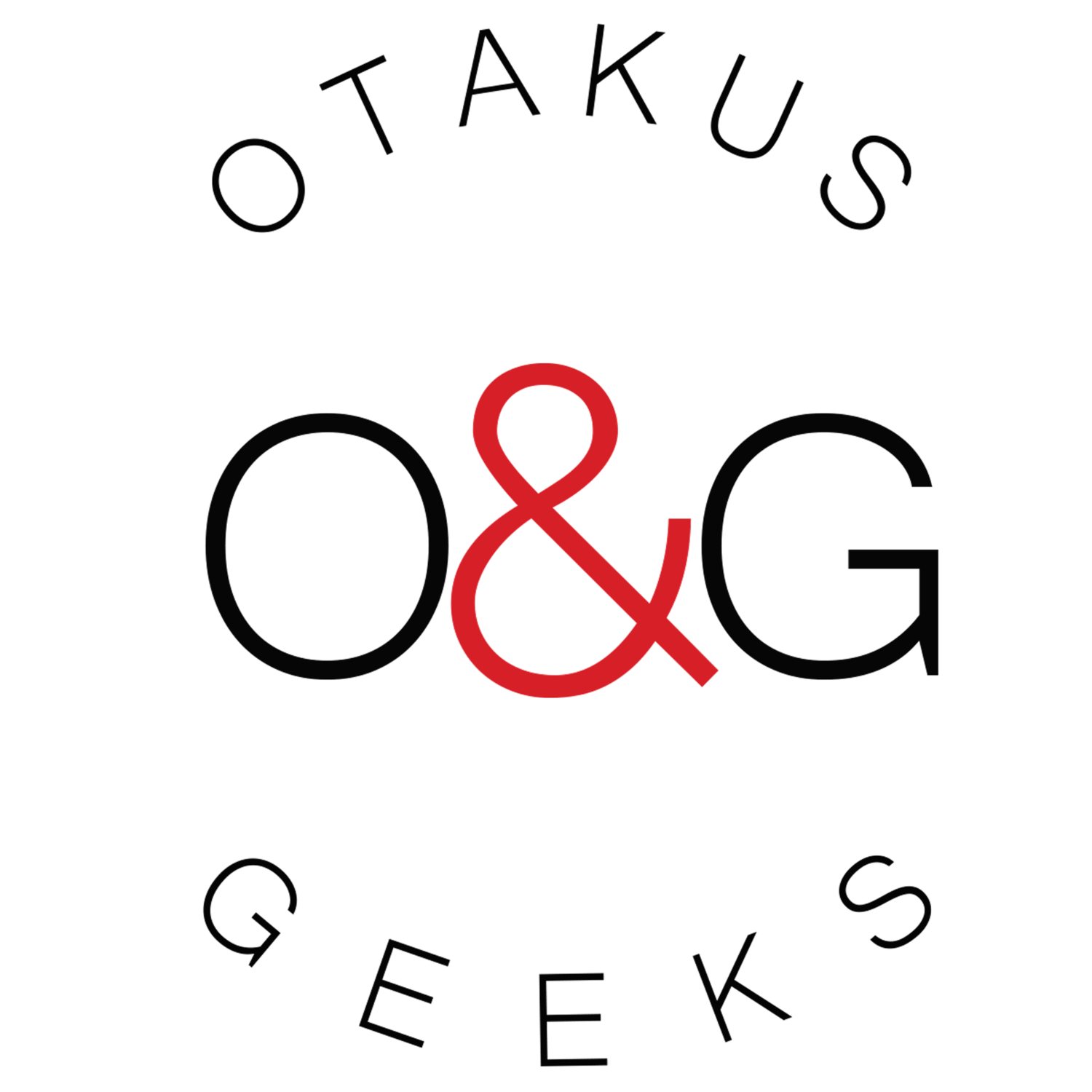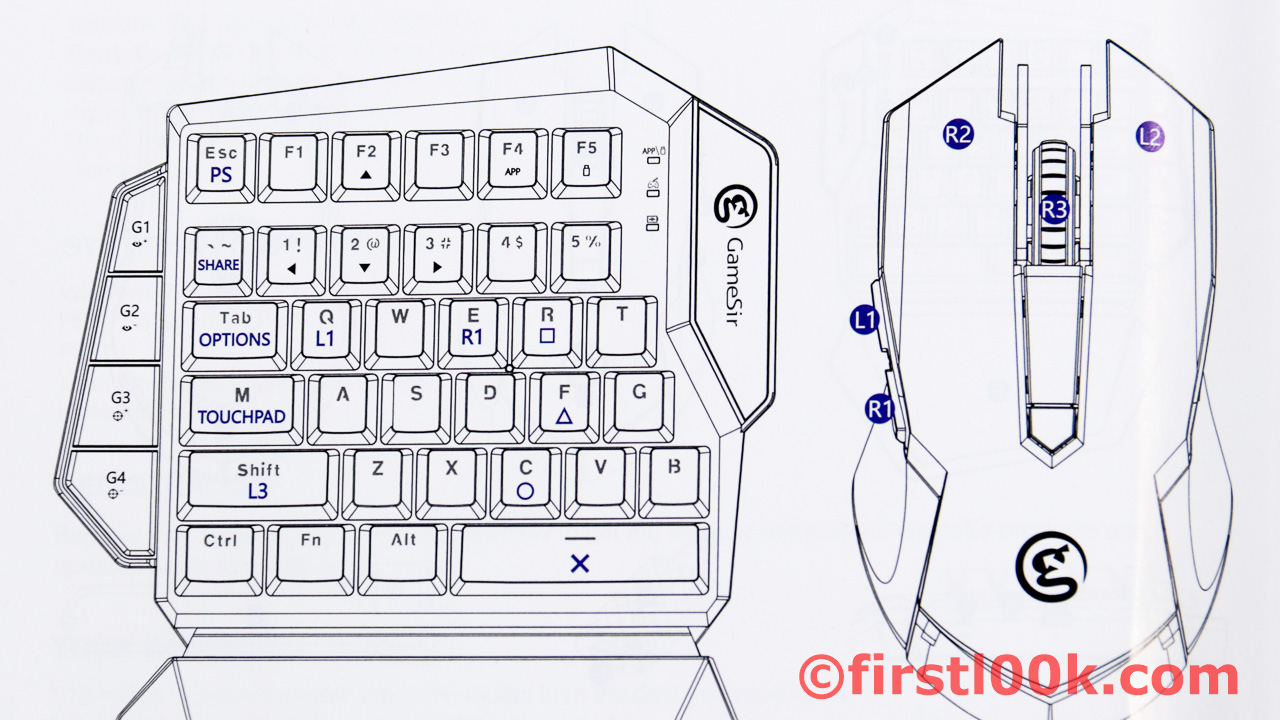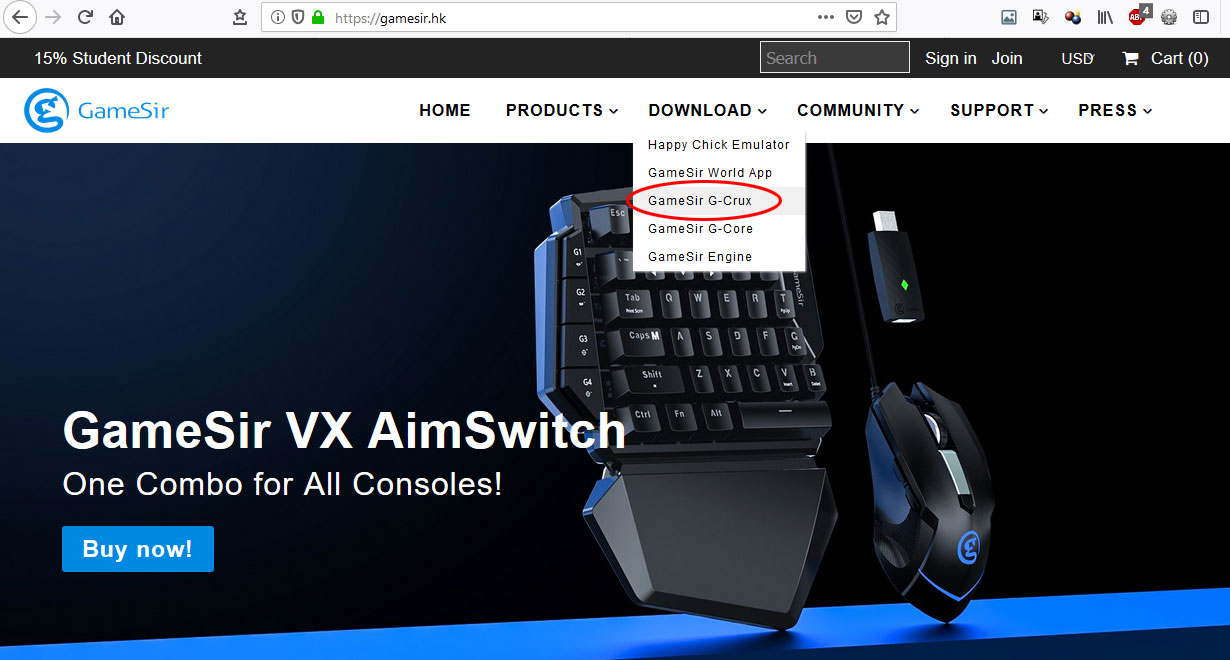Review: GameSir VX AimSwitch Keyboard/Mouse combo for Consoles
/GameSir VX Aimswitch
Written by: Young Jeohn
The GameSir VX AimSwitch is a keyboard/mouse combo for playing FPS games on consoles. The idea here is to bypass the inaccuracy of aiming with a thumbstick and instead, pinpoint the crosshairs right on your opponent using a mouse like PC gamers do. The question is, how well does this work in practice?
PROS:
More accurate than using a joypad
All keys are configurable (via smartphone app)
Special keys for HIP & ADS adjustment (for consoles)
CONS:
Complicated to set up
Not able to save multiple configurations
You need the user manual for constant reference
So let's say you own a PS4 or XBox One and you REALLY like playing networked FPS games like Fortnite or Call of Duty. No matter how good of a player you are, using a joystick to aim is a huge disadvantage against any opponent with a mouse who has precise control. Oftentimes, the console player will under or overshoot their aim by a smidgen - requiring tiny joystick adjustments which can be tough when you're under the constant pressure of being shot at.
GameSir looks to level the playing field by offering console players a similar advantage. The VX AimSwitch is an all-in-one package that contains their GM190 six button gaming mouse, VX keypad (half-keyboard) and a bluetooth dongle that connects them wirelessly to your console.
It's compatible with most modern gaming consoles including the Playstation 4, PlayStation 3, Xbox One, Nintendo Switch and PCs.
THIS GEAR LOOKS VERY COOL
I'll admit, it looks pretty cool. The GameSir VX keypad has the design of a futuristic piece of gear - full on black, four big side-buttons on the left for that extra bit of control and light indicators on the right. The connectivity ports for charging, connecting the mouse and the on/off switch are placed on the top side, hidden from general view. It's solid for the most part, though the on/off switch feels a little flimsy.
Connectivity for mouse, charge port and on/off switch
The wrist-rest is a nice, thick and detachable piece that isn't shaped like a boring square and looks good when locked in. Rubber attachments on the bottom of both this and the VX keypad ensures maximum grip on the table surface.
Functionally, the GM190 mouse is a familiar 6-button scroller with left/scroll wheel/right buttons on top, previous/next on the left, and DPI on the palm. It's also USB corded, so you can use the mouse by itself with any computer.
The build quality is a bit of a letdown however. While the design is cool and reminiscent of the film Tron, the plastics feel cheap and certain mis-aligned edges can scrape slightly against your skin. Thankfully it doesn't affect gameplay when it's being used, yet it's a detail that should be investigated and fixed.
Unaligned edges can catch against your skin
Finally, the Agility X 2.4GHz wireless dongle is the Bluetooth counterpart to the VX keypad. It's small, light and the size of a USB thumbdrive making it virtually unnoticeable. The only concern I had was the thin plastic housing that felt hollow and creaked with every squeeze. Be careful not to sit on it because if this dongle breaks, the keypad will be useless. Caution is advised.
IT CAN'T GET MUCH BETTER THAN THIS
Let's skip straight to performance. Using the GameSir VX AimSwitch, I'm now able to hit targets that I was previously never able to touch with a PS4 gamepad.
In a game like Gal Gun Double Peace where the POV is computer controlled, you have a limited amount of time to hit your target before the opponent destroys you or the scene moves on. The mouse gives so much more control over your aim that you can hit bonus targets that are almost impossible to acquire in the time allotted. Multiple opponents are much easier to handle too - in fact, with enemies that require multiple shots, I've found that I can move back and forth between shooting them without losing any health, a feat I'd never achieved with the gamepad.
The bottom line is this - all of my stats have gone up using the VX gear. Remaining health and hit percentages were both up by as much as 50%. Bonus items that I'd previously missed were also getting added to my success list.
This is all good and fine in a linear single player game, but how about on an online free for all? In the online world of H1Z1 Battle Royale, you (and several dozen other players) start with nothing and have to find weapons to defend yourself. But the problem isn't finding said weapons; it's keeping them and surviving firefights. The only way I know of to do this is to either hide in a dark corner of a building (which is kind of boring) or frag other players before they frag you first.
At the end of the day, you could do pretty well using a gamepad. But in most cases, you'll be able to do so much better with the consistent aim that only mice can offer (because having the deadliest weapons in your possession won't help you if you miss.)
Granted, if you're used to gaming on a console then playing with a mouse and keyboard takes a bit of getting used to. But once you get the hang of it, it'll become an indespensable part of your playing style where you'll most likely last longer in matches than you did when you used that joypad.
That's the good news.
THE NOT SO GOOD NEWS
The buttons are.... where are they?
The GameSir VX AimSwitch replaces your joypad, so you are in fact swapping out one for the other (you can't use both.) The problem with this is that the keypad isn't marked with any of the joypad buttons or controls. The circle, triangle, X and square map to certain letters on the keypad for example, but you'll have to reference the user manual to know exactly which ones. Same goes for the Xbox. This makes navigating the game interface extremely confusing, especially if you play on more than one console.
What would have really helped here is if the VX keypad had button markings on the associated keys. But as things are now, you'll need to either memorize the mappings as shown on the user manual, bring the manual everywhere with you, or black marker some white tape with the associated symbols and attach them right on the keys.
I'll give them some credit though, GameSir did make an attempt to map commonly used joypad buttons to corresponding PC gamer keys (X button mapped to spacebar, usually used for jump; Circle button mapped to C key, usually for crouch, and so on.)
Let's re-map keys then... but where's the app?
Unfortunately, some of the buttons won't work the way you want them to straight out of the gate. For example, the left and right mouse buttons are mapped for PS4 settings of R2 (shoot) and L2 (aim) respectively. But on PS3 games, the shoot/aim buttons are R1 and L1, which means if you don't remap those keys, you'll be doing your firing and aiming with the left side thumb buttons on the mouse!
The good news here is that you can customize all your keys using GameSir's smartphone app for iOS or Android. But you have to find the app first, and it isn't very clear where you can find it.
Since the user manual offers no hints, it makes sense to search the app store where iOS users will find the app; job done. But after an unsuccessful search on Google Play store, Android users will be stuck scratching their heads until their next guess of visiting GameSir's website offers some hope. At this point, you're trying to find the app but don't remember what it's called - so as you flip through the whole user manual, you finally find exactly ONE mention of the app name (it's called G-Crux.)
Back to the website. Clicking on G-Crux in the Download link rewards you with a very long page of instructions - with the actual download link sitting quietly lost somewhere in there. BUT... at least it's there, even though it doesn't pop out at you.
I hope you get the point I'm trying to make here. This app plays an important part in getting this system to work properly, but we're jumping hoops simply trying to find it. For the future, may I suggest the addition of a download URL in the user manual at least? And for those of you that need it RIGHT NOW, it's under Download > G-Crux at https://gamesir.hk
Direct link to page: https://gamesir.hk/pages/g-crux
The app is very easy to use
The G-Crux app is easy to use and double duties as a firmware updater. By tapping on "My Keys" at the bottom of the app, you can set, change or add as many keymaps as you like. If you own multiple consoles, you can switch between different console settings by selecting it on the app (you can't make this selection using the keypad.)
But... re-mapping keys for EVERY game?
Not all games are controlled the same way, which means you may need to do a key re-map every time you play a different game. What would have been really useful (hint to GameSir) is the ability to save settings for individual games when needed, like you can on Steam. The worst thing though, is the fact that the keypad connects to everything using Bluetooth. Meaning you can only connect to one device at a time. And this, my friends, is what brings heavy tears to my eyes.
Let me explain - when I'm so over fragging and getting fragged on H1Z1, I decide to switch back to playing Gal Gun for a while - but discover that the left mouse button isn't shooting.
"Crap, I have to remap the keys" I say to myself while fumbling to find the pause button (which is what... ESC, Tab or Caps Lock?)
Once paused, I disconnect the keypad from the PS4 to re-connect to the app on my smartphone (by holding FN and F4.) Once inside the app, key remapping is a snap, though I'm not exactly sure if I've mapped the right keys because I haven't used the controller in a while - and to be honest, I've forgotten which buttons do what (believe me, you WILL get it wrong a few times no matter what game you're playing.)
Whatever. Now I need to disconnect from my smartphone (and do so by turning off the phone's Bluetooth) and re-connect the keypad to the PS4. The keypad has an on/off switch, so off it goes. I then get up off the couch to unplug the dongle and do the whole start-up procedure which is a process in itself.
After all this, I can finally play Gun Gal. Or forget the whole thing and stare at the fishtank a while to relieve the headache that's been growing.
The only other comment I have is the way the keypad connects to different consoles. To connect to a PS3, you apparently have to hold down FN and 4. To connect to a Switch, FN and 5. And another set of keys for the PS4. These key combinations aren't easy to find by the way; they're hidden in tiny print in the user manual, so unless you have a photographic memory to remember all the sequences, you have to carry the manual around - along with a pair of bifocals to hunt for this information. Separate push buttons for console selection might have made sense here (or at least some kind of markings on the keys.)
SOME TECHNICAL BITS
Built with mechanical keys
Keystroke accuracy is very good as the VX keypad uses "e-sports level" mechanical switches (though lack of marketing suggests they're not made by Cherry.) If I had to guess, they're the equivalents of MX Blues in tactile feel and clickiness.
It's got 1000mAh lithium ion batteries built in and has a wireless range of 32.8 feet using Bluetooth 4.0.
There are four side buttons on the VX keypad marked G1 to G4 controlling 10 levels of HIP (default 8) and ADS (default 5) sensitivity. These buttons are only good when using consoles.
HIP & ADS sensitivity controls
The GM190 mouse has four DPI settings, which can be recognized by the LED color as you cycle through them:
500 DPI - green
1000 DPI - blue
1500 DPI - yellow
2000 DPI - red
There are also four polling rates, recognizable by the number of flashes:
125Hz - 1 flash
250Hz - 2 flashes
500Hz - 3 flashes
1000Hz - 4 flashes
CONCLUSION
Gamesir VX Aimswitch package
The GameSir VS AimSwitch offers the more competitive of FPS gamers a way to raise the bar on their survival with improved and more accurate controls than any joypad can offer.
And let me be straight up honest, this isn't a product for the general public expecting to simply plug-and-play. This is for those gamers willing to spend the time and effort required to properly configure the VS keypad for each game title. But what's also clear is that the reward for your work will be a satisfying and noticeable boost in your gameplay.
For the future, we hope that GameSir keeps updating and improving its products (and perhaps take into account some of the issues we raised.) Hopefully there'll come a point when their products become so easy to use that even the most casual gamer will be tempted to upgrade!
FINAL RATING
3 of 4 stars
Styling/Design — 4
Build Quality — 3
Usability — 2
Documentation — 2
App — 3
Performance — 4
What the stars mean:
4 - Excellent (up there with the best, no flaws/issues)
3 - Good (as expected or better, may have minor flaws)
2 - Ok w/caveats (works, but has some issues)
1 - Not good (Doesn't work or needs major improvement)
---
More Info: www.gamesir.hk
(Test unit provided by GameSir for this review.)
Check prices: https://amzn.to/2GqOc7s — Amazon affiliate link